ShopDreamUp AI ArtDreamUp
Deviation Actions
Description
Changelog:
1.4 ReUpload
Changed the position of the small blue and green squares in the Network skin.
1.4
- Added Network Skin
- Added Recycle Bin details to Drives Skin
- Cleaned up some more code
- Removed unnecessary files
- Drive Skin now displays Free space out of the Total space and the bar displays the amount being used as a percentage.
- RAM Skin now displays Free RAM out of the Total RAM and the bar displays the amount being used as a percentage.
- Clicking on the Clock label in the Clock skin now opens Date and Time settings.
1.3
- Added Clock Skin
- Cleaned up code for all skins
- Fixed "#Infinity Somewhere!" message in the Rainmeter Log
---
This is my second Rainmeter creation. My first was a simple monitoring skin which I eventually developed into what you see here.
The skins make use of the Aero Blur effect, so they may be hard to see if you don't have an Aero compatible OS.
This small suite consists of:
New! A Network Skin - it displays current network usage with a line meter as well as show the total amount downloaded and uploaded. Clicking the Network label opens Network Connections and right clicking resets the skin.
A Clock Skin - it displays the current time and date (day, month and year)
A 4 Core CPU monitor - it displays the Model Name of the CPU, the overall frequency (all cores), and the Load and Temp of each core. Requires Core Temp to run and you can download that here: [link]
A RAM Monitor - It displays how much RAM is being Used (in gigs) out of the Total that is installed in the computer.
A Drives Monitor - It can display up to five drives. The first is the C: Drive, the others will show up when you hover the mouse pointer over the skin. A settings button will also show up that when click will open a small settings app that allows you to change which drives you want to monitor. Clicking on the drive label will open the corresponding drive. It displays the amount of space (in gigs) being used of the total amount the drive can hold.
New! Now displays Recycle Bin Details. Clicking on the Recycle Bin details deletes the contents of the Recycle Bin (With confirmation).
A GPU Monitor (single GPU) - It displays the Name of the Graphics Card installed, the Temperature of the card, the Core Clock speed, the Memory Clock speed, Load, and Fan speed (Tachometer and Percentage).*
An optional background bar - Completely optional. At the moment all it really does is add a nice border around the other skins. However, with a simple change to the ini file, you can add the Aero Blur effect to it.
The drives skin only expands to left at the moment, I may make other skins to expand to the right so it can be put on the other side of the screen.
Requirements:
Rainmeter 2.1 rev912**
[link]
CoreTemp 1.0**
[link]
MSI Afterburner 2.1.0**
[link]
MSI Afterburner.dll (Included)
[link]
*Some AMD Graphics Cards don't support all of the features included in MSI Afterburner which means they wont be displayed in the 7Aero Suite. For example, cards below the Radeon HD 6xxx series don't support the Tachometer feature so the Fan speed part of 7Aero wont be completely displayed.
**All of these Programs must be installed, running and configured correctly for the 7Aero Suite to work.
Credit to the makers of Rainmeter Skin Config
[link]
1.4 ReUpload
Changed the position of the small blue and green squares in the Network skin.
1.4
- Added Network Skin
- Added Recycle Bin details to Drives Skin
- Cleaned up some more code
- Removed unnecessary files
- Drive Skin now displays Free space out of the Total space and the bar displays the amount being used as a percentage.
- RAM Skin now displays Free RAM out of the Total RAM and the bar displays the amount being used as a percentage.
- Clicking on the Clock label in the Clock skin now opens Date and Time settings.
1.3
- Added Clock Skin
- Cleaned up code for all skins
- Fixed "#Infinity Somewhere!" message in the Rainmeter Log
---
This is my second Rainmeter creation. My first was a simple monitoring skin which I eventually developed into what you see here.
The skins make use of the Aero Blur effect, so they may be hard to see if you don't have an Aero compatible OS.
This small suite consists of:
New! A Network Skin - it displays current network usage with a line meter as well as show the total amount downloaded and uploaded. Clicking the Network label opens Network Connections and right clicking resets the skin.
A Clock Skin - it displays the current time and date (day, month and year)
A 4 Core CPU monitor - it displays the Model Name of the CPU, the overall frequency (all cores), and the Load and Temp of each core. Requires Core Temp to run and you can download that here: [link]
A RAM Monitor - It displays how much RAM is being Used (in gigs) out of the Total that is installed in the computer.
A Drives Monitor - It can display up to five drives. The first is the C: Drive, the others will show up when you hover the mouse pointer over the skin. A settings button will also show up that when click will open a small settings app that allows you to change which drives you want to monitor. Clicking on the drive label will open the corresponding drive. It displays the amount of space (in gigs) being used of the total amount the drive can hold.
New! Now displays Recycle Bin Details. Clicking on the Recycle Bin details deletes the contents of the Recycle Bin (With confirmation).
A GPU Monitor (single GPU) - It displays the Name of the Graphics Card installed, the Temperature of the card, the Core Clock speed, the Memory Clock speed, Load, and Fan speed (Tachometer and Percentage).*
An optional background bar - Completely optional. At the moment all it really does is add a nice border around the other skins. However, with a simple change to the ini file, you can add the Aero Blur effect to it.
The drives skin only expands to left at the moment, I may make other skins to expand to the right so it can be put on the other side of the screen.
Requirements:
Rainmeter 2.1 rev912**
[link]
CoreTemp 1.0**
[link]
MSI Afterburner 2.1.0**
[link]
MSI Afterburner.dll (Included)
[link]
*Some AMD Graphics Cards don't support all of the features included in MSI Afterburner which means they wont be displayed in the 7Aero Suite. For example, cards below the Radeon HD 6xxx series don't support the Tachometer feature so the Fan speed part of 7Aero wont be completely displayed.
**All of these Programs must be installed, running and configured correctly for the 7Aero Suite to work.
Credit to the makers of Rainmeter Skin Config
[link]
Comments28
Join the community to add your comment. Already a deviant? Log In
How add more core, 8 core maybe....i've been using since 2014 BTW....haha

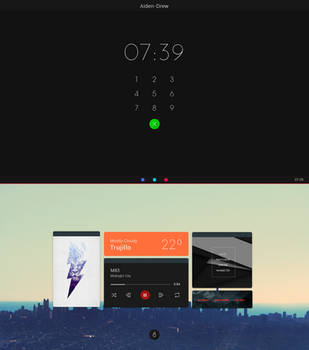


















![Dynamic CPU Core [1.0]](https://images-wixmp-ed30a86b8c4ca887773594c2.wixmp.com/i/d3d516dd-f35f-4f34-9492-10d639d62b6d/d6dutlx-a678e788-5d8f-4262-ab96-da300e4a9ea2.png/v1/crop/w_184)







